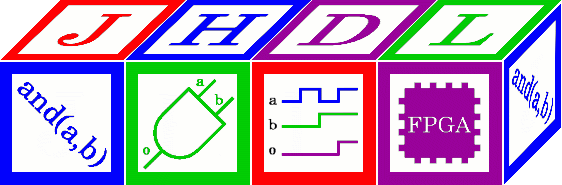
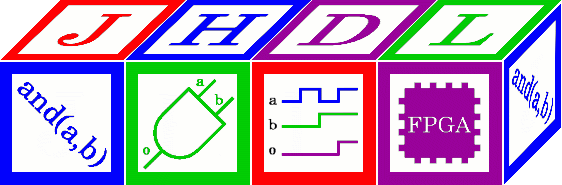
The CLASSPATH environment variable tells the Java virtual machine's class loader where it should look for class files. To use JHDL, you must have it in your classpath. This page shows how to do this on some major platforms
csh and tcsh are command language interpreter typically run from within terminals on Linux or Unix machines. To see if you are using the csh or tcsh shell, you might try running the command
echo $SHELL
For a temporary addition of the JHDL jar to your classpath, you can run the following command:
setenv CLASSPATH /path/to/jhdl/jar/JHDL.jar:.
where /path/to/jhdl/jar is the directory path to the
location where you saved the JHDL.jar. The colon is used to
separate elements of the CLASSPATH and the .
will include the current directory (whatever it happens to be at
any time after you set the CLASSPATH) in the CLASSPATH. If you
already have a CLASSPATH variable set and would like to use its
current values as well, you can run the following command:
setenv CLASSPATH "$CLASSPATH":/path/to/jhdl/jar/JHDL.jar
This setting will persist for the duration of the shell session in which the setting is made.
To set up your shell so that the classpath is set every time you start a new shell, you should edit your .cshrc, .tcshrc, or other relevant initialization file. (NOTE: You may need to create this file if it doesn't already exist.) If your initialization file already sets the CLASSPATH, simply add :/path/to/jhdl/jar/JHDL.jar to the end of the setting. If it does not already set the CLASSPATH variable, insert the full setting as follows:
setenv CLASSPATH /path/to/jhdl/jar/JHDL.jar:.
bash is command language interpreter typically run from within terminals on Linux or Unix machines. To see if you are using the bash shell, you might try running the command
echo $SHELL
For a temporary addition of the JHDL jar to your classpath, you can run the following command:
export CLASSPATH=$CLASSPATH:/path/to/jhdl/jar/JHDL.jar
where /path/to/jhdl/jar is the directory path to the location
where you saved the JHDL.jar This setting will persist for the
duration of the shell session in which the setting is made. You
should make sure that the original $CLASSPATH variable includes
. so that the current directory is always
included in the CLASSPATH.
To set up your shell so that the classpath is set every time you start a new shell, you should edit your .profile, .bashrc, or other relevant initialization file. (NOTE: You may need to create this file if it doesn't already exist.) If your initialization file already sets the CLASSPATH, simply add :/path/to/jhdl/jar/JHDL.jar to the end of the setting. If it does not already set the CLASSPATH variable, insert the full setting as follows:
export CLASSPATH=/path/to/jhdl/jar/JHDL.jar:.
For a temporary addition of the JHDL jar to your classpath, you can run the following command from the command prompt:
set CLASSPATH=%CLASSPATH%;DRIVE:\path\to\jhdl\jar\JHDL.jar
where DRIVE:\path\to\jhdl\jar\ is the directory path to
the location where you saved the JHDL.jar This setting will
persist for the duration of the command prompt session in which
the setting is made and is valid only for the command prompt
from which the setting is made. You should make sure that the
original %CLASSPATH% variable includes . so
that the current directory is always included in the CLASSPATH.
To set up your environment so that the CLASSPATH is set all of the time, you should set it in the system environment and variables section of the Control Panels.